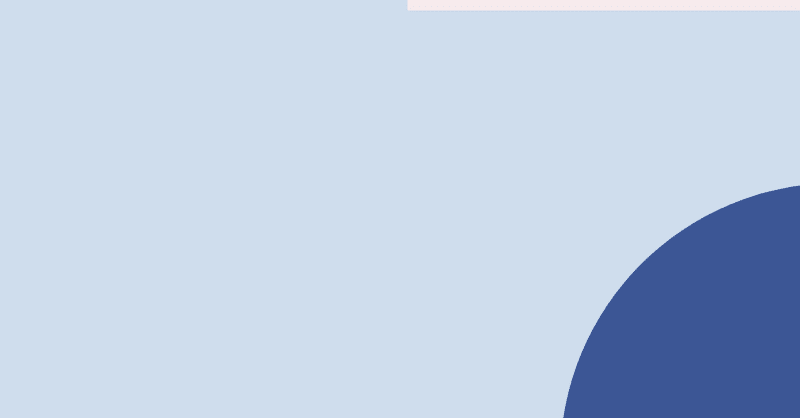For Ops pros, making changes to your Salesforce instances is just part of your busy day-to-day. And because you do it so often, you’ve likely broken the infamous rule of testing in sandbox before pushing to production. (Don’t worry, it can be our little secret.) If you haven’t been burned by this yet, you’re lucky.
For most of us however, we’ve got a few battle scars from unexpected “oh sh!t” moments that inevitably happen if not testing changes in Salesforce properly. You know–those heart dropping moments when a major Salesforce workflow or process breaks and you can’t figure out what happened– yeah, those times are the worst.
We’ve put this post together highlighting everything you need to know about Salesforce Org Compare and how it can be an easy to use tool to help you avoid these moments all together. Check it out.
Catch Salesforce errors before they happen.
Try Sonar Free
What is Saleseforce Org Compare?
Salesforce Org compare is the process of reviewing your metadata across all your different Orgs including production, Sandbox, and development. When it comes to making any changes to your Salesforce Org such as adjusting workflows or cleaning up data, comparing your Salesforce Orgs is critical to ensure no critical processes break. This is why it’s one of the most fundamental steps in your Salesforce change management process.
Without Salesforce Org compare, you risk three major issues:
1. Negative downstream impact
Going back to those “oh sh!t moments”, this is one of them. One single change to your production metadata could have a massive impact on resources across workflow roles, validation roles, flows, and more.
2. Breakage ripple effect:
Once the negative downstream impact is felt, it can result in a myriad of issues for your GTM team including broken customer communications, lost or inaccurate data and more.
3. Inaccurate business reporting:
Lastly and probably worst of all, mismatched metadata can lead to inaccurate lead and revenue reporting. One week, you’ve made a change to an opportunity picklist value to capture a new revenue stream in production and the next week, that value gets overwritten by a change pushed from your sandbox. All of the sudden, the business reporting you had to track that new channel disappears. Yikes!
Salesforce Org Compare Best Practices
It’s so easy to quickly make a change in production and forget to replicate it in Sandbox. And while that may speed up your day today, it could create massive headaches for you and your RevOps team in the future.
To avoid these headaches, here are some best practices for maintaining multiple Salesforce instances:
1. Have a deployment schedule
This is easier said than done – we know your executive team and leadership expects you to deploy “quick and easy” changes when they need them. But we encourage you to push back on this and reset the expectation. Ultimately, making changes outside your regular schedule opens up the door for more mistakes and unintended errors downstream in your other processes and systems.
2. Update Sandbox first
Before making any changes in production, always make them in Sandbox first to test downstream impact on your Org. Even if it’s a simple change like deleting a field, it’s critical to know where that field is being utilized and what/who it may affect.
3. Deploy change sets
Use change sets where you can as they are an excellent way to help you deploy change effectively. Though they have limited capabilities, they can make it more simple in some instances to automate the transfer of changes from one Salesforce environment to another.
4. Document changes:
No matter which environment you are making changes in it’s important to document the changes you make and how they are being made (automated vs manual).
5. Test, test, test:
Whether you make a change in Sandbox, manually make a change in production or use a change set, it’s critical to have a thorough QA process for system testing before and after deployment.
6. Implement Salesforce Org compare tools:
There are a variety of tools in appexchange that can compare your metadata, fields and infrastructure across all your Salesforce Orgs.
See the Impact of Change Before Making It
Even though it’s the best CRM on the market and the center of your tech stack, Salesforce doesn’t easily show you the impact of your changes within your Org. That’s where Sonar can help.
Sonar enables you to see the impact of change before you make it. From automations and processes– Sonar shows you exactly what will be affected before you deploy changes, saving you a whole lot of time and headache.
Sounds too good to be true? Check it out for yourself completely free here.