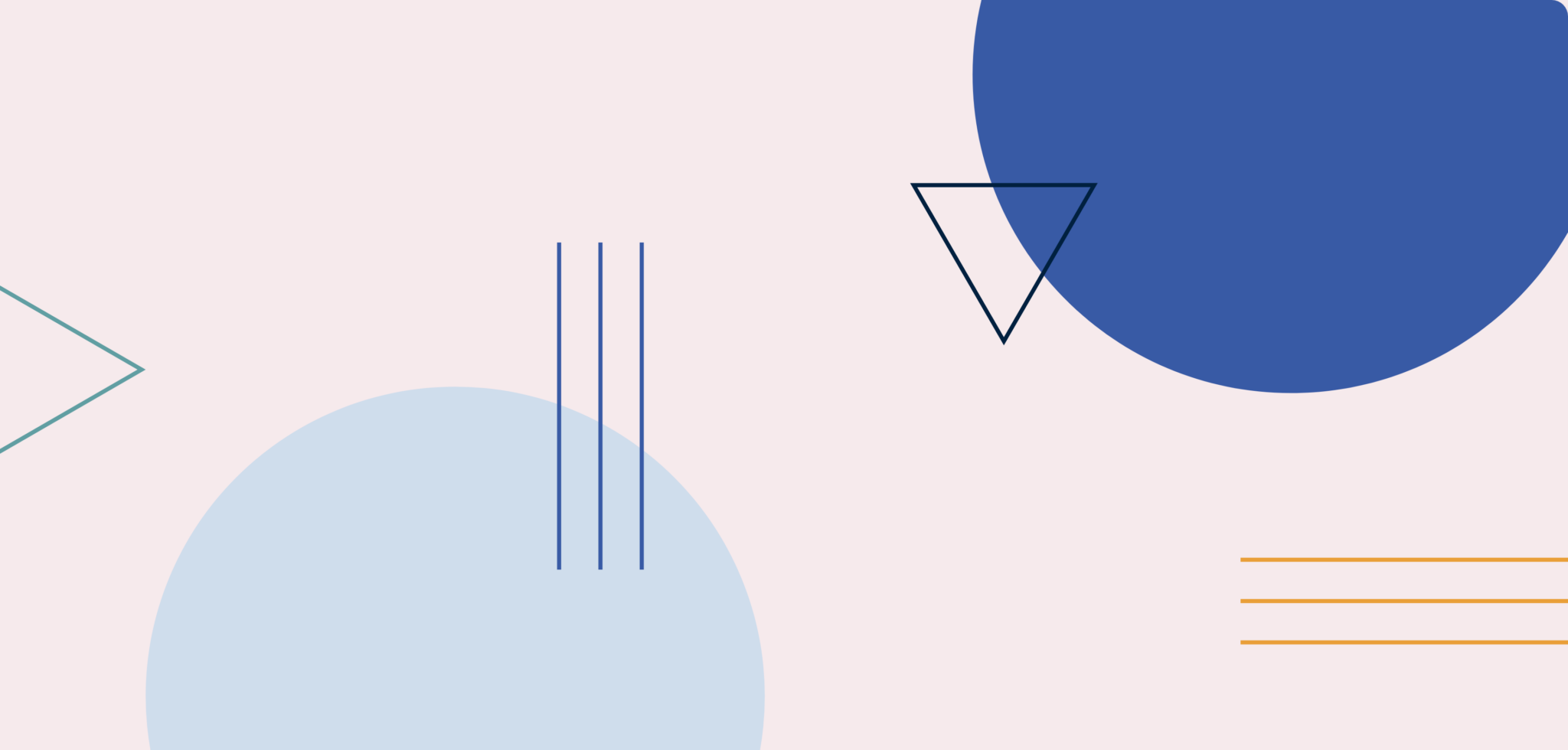Salesforce picklists enable users to add data to a field from a preset list of options. Picklists make data entry simpler and more streamlined by guiding users to insert important information via a drop-down menu. Since the options are standardized, there’s less room for error, and users are more likely to insert data consistently. Picklists are critical to successfully managing a Salesforce org, but they require a lot of oversight. Otherwise, they can cause validation rules to break in salesforce, and keep flows, process builders, and workflows to stop running. Here’s an overview of what picklists are and how to manage them effectively on your own. Another option is to use a Salesforce change management tool like Sonar and detect broken salesforce validations before you make a change.
Catch Salesforce errors before they happen.
Try Sonar Free
Types of Salesforce picklists
Global picklists can be used for all objects. Sometimes referred to as global picklist value sets, these sharable value sets can be used to standardize the values available for your custom picklists. For example, you can create a global picklist of city names that can be used for all picklists with the city name option. The global value set ensures that each picklist uses the same format, and you save time since you don’t need to manually edit picklist values in Salesforce for common values.
Multi-select picklists allow users to choose multiple values within a picklist. So, if one of your accounts uses multiple products, you can create a multi-select picklist to capture that data. Let’s say your business is a corporate consulting firm, and you want to track each opportunity’s pain points. Sales representatives can select multiple values in a picklist, such as “Legal Compliance,” “Sustainability,” and “Diversity & Inclusion,” to capture the full range of their top concerns.
Standard picklists come out of the box with Salesforce. They vary based on which standard object they’re connected to. For example, leads come with a standard picklist for lead source. This picklist is pre-filled with options such as “Advertisement,” Word of Mouth,” and “Trade Show.”
Picklists and Salesforce validation rules
Validation rules prevent errors by verifying that data meets certain criteria before a record can be saved. Whether a record is manually entered by a user or is modified through a data import, automation, or other system-generated activity, validation rules in Salesforce act as a firewall against common mistakes.
You can use validation rules when creating picklist values to set parameters around how the end-user will interact with the picklist. For example, you can make it so that users must enter all phone numbers using the international format with the “+” symbol and country code. You can also set a validation rule that requires users to select an option from another picklist when they select a certain value in a picklist. So, if a user changes a contact to active, you can require that they also select the contact’s type.
Common Salesforce picklist errors that lead to broken validation rules
Managing picklists and validation rules can easily become challenging, especially when you have a lot of picklist values or if the picklist options haven’t been strictly controlled. Setting up validation rules is a tricky process with lots of pitfalls if you’re not careful. Salesforce admins regularly deal with picklist errors that cause validation rules to break. Here are the most common types of errors.
Misspelled picklist value
One of the most common mistakes when creating validation rules is misspelling the picklist value. Going back to the consulting example we used before, let’s say you have a validation rule based on the type of pain points selected for an opportunity. In the picklist, “Diversity & Inclusion” is spelled using an ampersand. But, if you accidentally write the value using the word “and” in your validation rule formula, then the rule won’t work.
An inactive picklist value
Being able to set picklist values to inactive allows you to clean up what users see on the front end while still being able to track important data about your records on the back end. But when you set a picklist value to inactive, it can cause existing validation rules to break.
Let’s say that your company no longer serves new clients who are concerned about legal and compliance matters. You still want to be able to track historical data on records that contain that pain point, but you don’t want users to be able to select it moving forward. But if you have a validation rule in place using that particular field, it will break. That may not impact the sales team, but it could cause problems downstream for customer success teams.
A deleted picklist value
When cleaning your Salesforce data, it’s common to delete picklist values that are no longer needed. Similar to an inactive picklist value, a deleted picklist value can also create validation rule headaches. For example, if you deleted one of the picklist values for the opportunity pain point picklist, all of the validation rules tied to that value will break.
It’s nearly impossible to keep up with all of your validation rules and the picklists they’re tied to. That’s why these issues are so common. And there’s no way to automatically validate your formulas in Salesforce unless you use a Change Intelligence platform.
How to avoid picklist errors with Change Intelligence
With a Change Intelligence platform like Sonar, you’re no longer caught by surprise when a picklist error leads to a broken validation rule. Sonar is a powerful tool for catching errors related to picklist values, alerting you when a validation rule appears broken. The Potential Issues feature allows you to see where the discrepancy is so you can quickly fix it. Instead of guessing about how to fix the validation rule error in Salesforce, you can see the problem at a glance, update it, and validate that it’s been corrected.
As RevOps teams seek to continually improve their processes, Change Intelligence tools empower you to shore up your Salesforce best practices by preventing mistakes and empowering you to resolve issues quickly. You don’t have to wait for users to report an issue — you can receive alerts as soon as an error is detected. Not only does that improve the user experience, it also allows you to devote more of your time to strategy development and deployment instead of putting out fires.