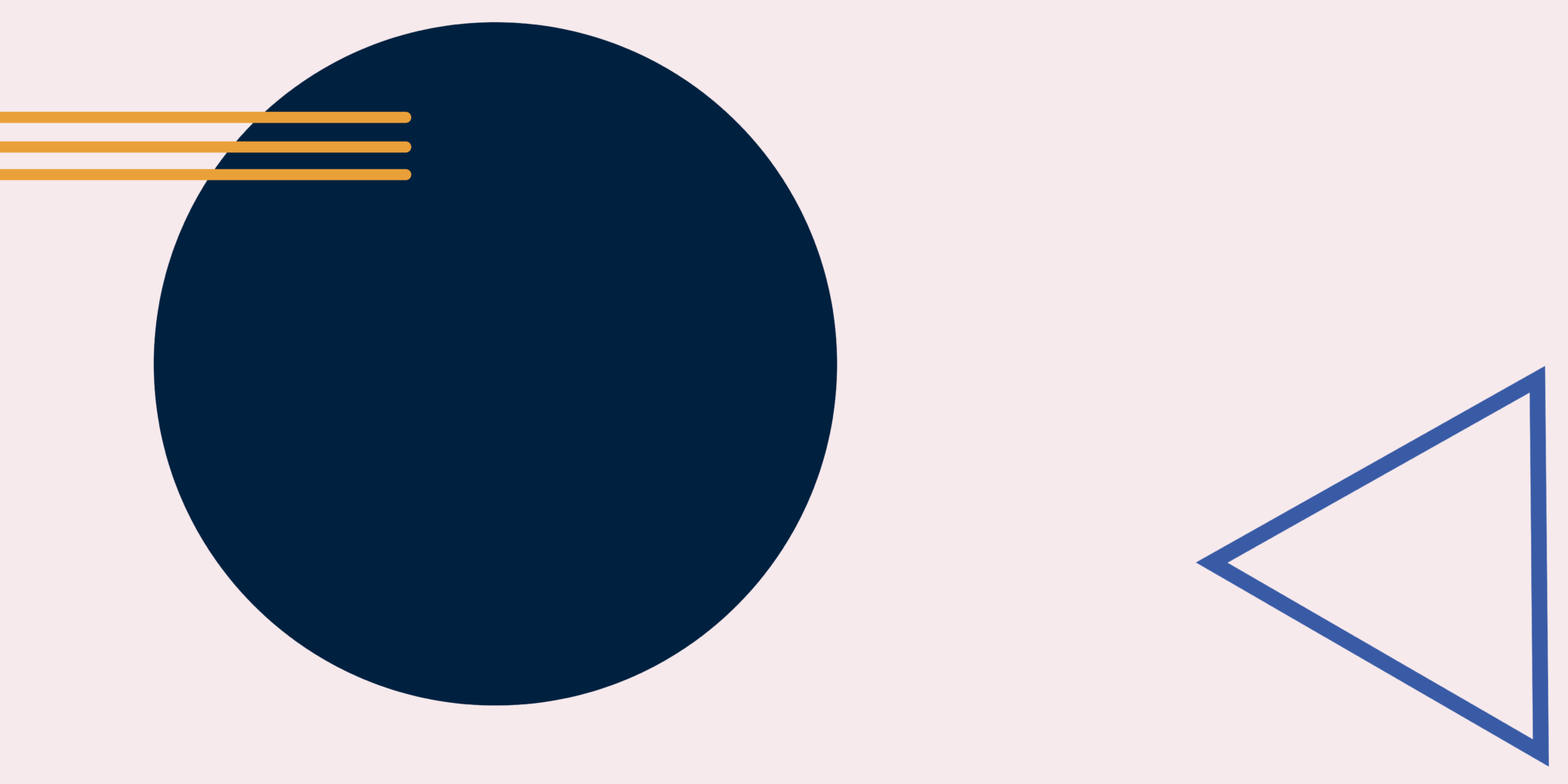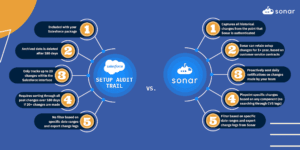Salesforce recommends that organizations hire one Salesforce admin for every 30 users. It’s not uncommon for organizations to have multiple admins making changes to their Salesforce Org on a regular basis.
Adding and removing users, adding new metadata, cleaning up tech debt– it’s all a day’s work for admins.
But what happens when someone makes a change that breaks a process? How do you identify who made the change, when it happened and everything it may have affected?
This is where Salesforce audit trail comes in handy. Below, we are covering everything Salesforce needs to know about audit trail including its pros and cons and how it stacks up against third-party change management tools.
What is Salesforce Audit Trail & Why Is It Important?
Salesforce audit trail, also known as change logs, enables Salesforce RevOps leaders to closely track changes made to your org. It records all modifications concerning:
- Administration
- Customization
- Security
- Sharing
- Data management
- Development
This tool is especially important for two key reasons:
- Security: Audit trail gives you full access to who actively logs into your org and what changes they are making
- Change management: Additionally it keeps a change log of all the modifications completed over the past six months so you can quickly identify who and what changes were made
Salesforce audit trail also tells admins how and when changes were made which is especially helpful when:
- Something breaks and you need to retrace your steps
- You need to do some Salesforce data cleanup
- You don’t have a tool like Sonar to see how change will affect your org before moving to production
Helping Ops pros better manage changes within Salesforce.
Try Sonar Free
Where Does Salesforce Log Change?
There are several ways to track your changes in Salesforce, all of which come with their pros and cons depending on your organization’s individual needs.
1. Field history tracking
This feature allows you to automatically track changes on individual fields in a standard or custom object. Changes will be added to the History related list and keep record of:
- Who made the change
- The date and time the change was made
Field history tracking does come with its limitations– a major one being that it only logs changes for up to 18 months.
2. Field audit trail
This is an add-on feature for your field history tracking that shows end user changes to the customer data within your CRM. Benefits include:
- Track more fields per object: It allows you to track changes to customer data in up to 20 custom fields per object. If you need to track changes beyond that, your organization can upgrade to Salesforce Shield which allows you to track up to 60 fields.
- Modify the length of time to retain history records: Using the standard Field History tracking retains allows you to only keep that information for 18 months. With Field Audit Trail, you can modify that retention period to anything from 0-18 months, allowing you to pick much shorter durations of time.
- Retain archived History records for up to 10 years: You can define this retention period per object for anything from 0-10 years. The standard History Tracking does not store anything anywhere past 18 months. If you’re looking for a longer view into your records during audits, this feature is key to giving you the data you need.
3. Setup audit trail
Setup audit trail shows logins and admin changes to metadata. This feature is especially useful if you have multiple Salesforce admins within your organization as it will show up to 20 changes within the Salesforce interface. It provides you info about:
- Who made the change
- The date and time the change was made
- What metadata was changed
This leads to a better view into your org, and proves useful in various scenarios, such as avoiding some of the risk involved if you’re implementing change management within your org.
If you require visibility into more than the last 20 changes, you can export up to six months worth of changes into a CSV file.
Downfalls of Salesforce Audit Trail
Even though there are multiple options available, there are a couple of really important capabilities not being provided to admins from each of these Salesforce history tracking features:
1. No historical record of change
Data is tracked on very specific timelines meaning having access to a historic view of your Salesforce instance and its changes isn’t possible. With access to only 6 months of tracked changes, it could be very easy for new admins to make a mistake and have no idea where the root cause of the breakage stems from.
2. It’s makes tracking change extremely time consuming
Sorting through CVS over long periods of time to identify where change was made and by who is hardly ideal. No wonder admins spend 20% of their time fixing breaks– most of that time is spent trying to identify where it came from and who made it… that is, if the information is even archived any more.Luckily, there are third-party tools like Sonar that can help admins around these limitations.
Improving Your Salesforce Audit Trail Using Sonar
Any Ops leader can agree that having their Salesforce admins spend ample amounts of time reverse engineering breakages isn’t great for the bottom line. And with Salesforce being the cornerstone technology of your revenue engine, it’s critical your RevOps team navigates changes and identifies breaks as quickly and efficiently as possible to avoid negative downstream impacts to the rest of your GTM team.
Even though Salesforce offers limited out of the box change management functionality, there are better solutions.
Sonar’s Change Timelines gives your admins a historic view of all changes made to metadata within your Salesforce instance, making it easy for admins to quickly identify causes of breaks. This means they can quickly go to a field and see the all-time changes on the record. No change history deletion… and no spreadsheets. Just visibility and quick solutions.
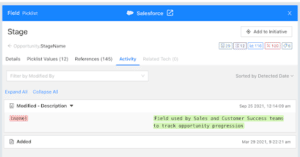
Change Timelines has 5 core benefits for RevOps teams:
1. Automatically documents your work
Sonar documents all additions, subtractions and changes through its CRM data dictionary so you can easily view the evolution of any field in your Salesforce org.
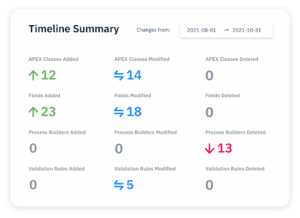
2. Removes guesswork
With complete visibility of all changes, breaks are fixed in no time– giving your admins more time back in their day to focus on moving the business forward.
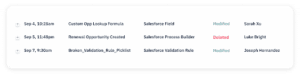
3. Helps you reverse engineer issues
Sonar shows your admins the “before-state” of any change made to your Salesforce fields so unexpected breaks won’t cause any downtime or data loss.
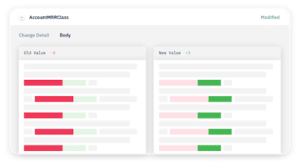
4. Makes audits are a breeze
Providing Salesforce documentation is easy with Sonar because it saves your timeline history and gives you a big picture of change across your org.
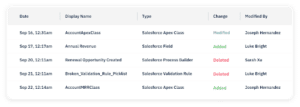
5. Receive daily change notifications
The cherry on top is that this tool integrates with email or slack to provide your team a daily digest of each change that was made in Salesforce that day. This keeps everyone on the same page and keeps future issues from occurring.
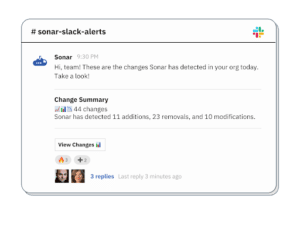
Sonar vs. Audit Trail
When it comes to investing in technology for your RevOps team, leaders really do have to evaluate the nice to haves vs. must have tools. So, what makes Sonar worth the additional investment when audit trail comes with your Salesforce package?
Let’s compare apples to apples:
| Setup Audit Trail | Sonar |
|
|
But don’t take our word for it– Sonar’s customers will be the first to tell you that this tool is a game changer for its RevOps team.
“Have you ever changed a formula field and realized you completely broke the formula but didn’t store your original formula? Don’t worry, Sonar’s sync will catch that change and show you the previous formula, and what you changed it to.” – Vinny P. | Head of RevOps, scaleMatter
Try Sonar free today and be well on your way to better managing the changes made within your Salesforce org.